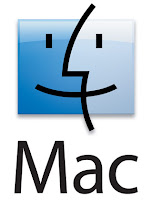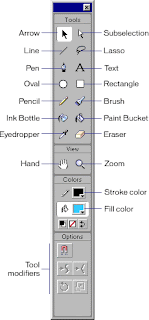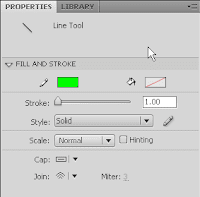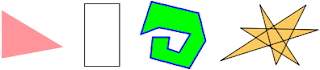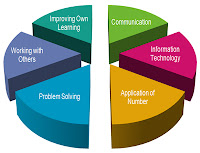A raster image also known as a "bitmap" image, is a way of representing a digital image through many different formats which all will be explained individually. A raster image is made up of many different pixels, each pixel has its own form of coulours which add together to create the final image.
Compression
Image compression is the compression of a graphic in order to reduce the size of a file without damaging the quality of the file to an unacceptable level. This is done in order for the file to be stored or transported as different file types from the original file type. It can also reduce the time of images been sent over the internet and downloaded.
Lossless
Lossless is a type of compression method that packs data into a smaller file size, this is done without any loss of data in the compression process. Depending on the type of file that is being compressed, lossless compression could potentially half the file size, for example if a file size was 1.5 megabytes it could be compressed to half of that size. This makes lossless compression useful for transferring files across the internet as smaller files transfer faster, lossless compressed files also come in handy for storage as they take up less room.
Deflate - This is a type of lossless compression used for PNG images, in addition to this it can also be used for ZIP and gzip compression.
Lempel-Ziv-Welch (LZW) is another form of lossless compression that performs a limited analysis of data. It’s used in GIF and some TIFF file formats.
Lossy
Lossy compression hosts a number of different types of this specific compression, some of which can be combined with lossless methods to create even smaller file sizes. One of the methods is to reduce the image space of the images most common colour, this technique of compression is often used in GIF files and sometimes in PNG images.
Transform encoding - This is a type of encoding used for JPEG images, In images, transform coding averages out the colour in small blocks of the image to create an image that has far fewer colours than the original.
Chroma subsampling - This is another type of lossy compression that takes into account the fact that the human eye notices changes in brightness more than changes in colour. This is taken advantage of by dropping of averaging out colour information while maintaining brightness, It’s commonly used in video encoding schemes and in JPEG images.
File extensions
BMP - Short for bitmap, the BMP file type is a commonly used file type that saves raster graphic files. The reason that its so common within raster images is that the file stores all colours in each indevidual pixel without any compression. This allows a file save that has high quality graphics and large file sizes, no other file extension can carry this out without compression.
PNG - This is a compressed raster graphic format that is oftern used for internet files and is a popular choice for application graphics. PNG includes many of the benefits of GIF and JPEG formats, an example of this being PNG images uses lossless compression like GIF files. The PNG format supports "RGBA" color space, unlike the JPEG and GIF formats.
GIF - GIF is a file type that stamds for "Graphics Interchange Format", this is a compressed image file format. GIF files can be quickly transfered over a network or the Internet, this is why you often see them on web pages. GIF files are suitable for small icons and animated images, but they dont have enough of a color range to be used for high-quality images.
TIFF - Tagged image file format is a graphics file format that is the standard image format across multiple platforms. Colour deps ranging from 1 bit to 24 bit can be handled on this file type. There are around 50 different variations of this file due to people making individual improvements on the file type. More recently JPEG has become the most popular image file type due to its compact file size and internet compatibility.
JPEG - "Joint photographic experts group" is the actual title of the file type due to the committee that created it. JPEG is a compressed file type that unlike GIF, is not limited to a certain amount of colour, for this reason JPEG is the best format for compressing photographic images. Because of this large colourfull images on the internets are most likely to be a JPEG one. Due to JPEG being a lossy format, when compressed some quality is lost.
PSD - A PSD file is a file type created by Adobe Systems, the file type supports the colour modes, RGB, CMYK, grey scale monochrome, duotone, indexed colour, lab colour and multi channel colour.The file type can be opened in operating systems, Mac, Windows, Linux and Android.